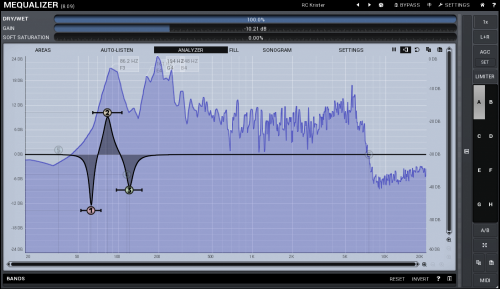 A simple but effective room correction curve in a software VST
effect.
A simple but effective room correction curve in a software VST
effect.
Hardly any room is optimal for music creation or listening without a specific consideration for its acoustics. A typical untreated room has peaks and dips in the low-frequency range and ringing at the high frequencies. The low-frequency peaks and dips can make some bass notes boomy and some disappear, while the high-frequency ringing can make the sounds harder to separate from each other. Like Mikko explained in the previous blog post, it is possible to tame the high frequencies by keeping acoustics in mind when selecting furniture, but usually the lower frequencies are harder to tackle.
Solution
Room correction EQ is a solution to the problem. With an equalizer you can adjust the relative volume level of a certain frequency range compared to the other frequencies. Room correction EQ means that you have an equalizer set up solely to correct the errors of the sound produced by the non-optimal room acoustics. You don't need a special hardware unit to do this, there are software options available.
EQ plugins are much used in music creation and mastering processes. So if you make music with a DAW, it is relatively easy to add a single EQ plugin to the master channel to take care of the room correction. But that will only work with the ASIO audio in your DAW. All other Windows programs which use WDM instead of ASIO are not corrected. Wouldn't it be great to have room correction EQ in every single Windows application? You could listen to your mp3 collection, Spotify or even play games and have the sound corrected at all times.
Room correction EQ for Windows
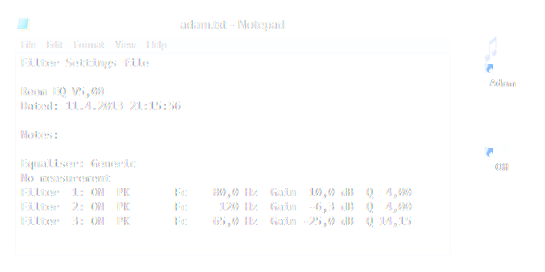 Equalizer APO correction settings file and two shortcuts to batch
files which change between the active configuration.
Equalizer APO correction settings file and two shortcuts to batch
files which change between the active configuration.
There are more than one way to do this in Windows. The first way I am going to demonstrate is great, because it can work with any sound card. It is an open source program called Equalizer APO and like the instructions on the page suggest, it is designed to be used with Room EQ Wizard software. With the software you can record a test tone in your room and let the software make a corrective EQ settings for you. While the program is amazing, we have found out that it is not the easiest program to work with when you want to tweak your EQ settings. Equalizer APO also doesn't have any kind of GUI so you end up writing little batch files if you want to change the settings for example to disable the equalizer when using headphones instead of speakers (update: there is a new program called Peace, which acts as a GUI for Equalizer APO). It is however a working solution for you who just likes listening to music.
Setting your room EQ to the exact values produced by any test program isn't necessarily the best option. That's because you probably listen to music in different parts of the room and you can't get it to be perfect in every spot. Also, the more EQ shapes you use, the more you are affecting the sound. Equalization always has some unwanted side effects, so it is generally advisable to use as little EQ as possible. Currently, we adjust our EQ settings just by listening to some test tones and making corrective adjustment by ear. You should also focus on the area that needs it the most, which is the below 200Hz area.
Using your DAW
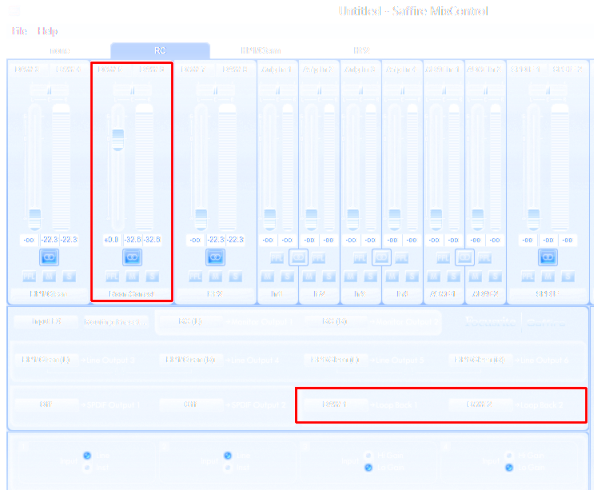 Using Saffire MixControl to send the Windows audio to DAW (channels
DAW1 & DAW2) and outputting the corrected audio (channels DAW5 &
DAW6) to speakers.
Using Saffire MixControl to send the Windows audio to DAW (channels
DAW1 & DAW2) and outputting the corrected audio (channels DAW5 &
DAW6) to speakers.
The way we use room correction EQ currently requires an audio interface which can route Windows-sounds to DAW. For example our Focusrite cards with Saffire Mixcontrol can do it. Also the EMU cards which we have used can do it. The idea is that you need to route the Windows sound channel to your DAW which means that all the sounds from Windows programs go to the DAW first. In the DAW you add a an equalizer to the sound channel and then output it to your speakers. How to do it depends on the DAW and on the sound card you have. It is probably possible to do in any DAW. We have done it in Cubase and in Reaper. One upside in using room correction EQ this way is that you can output an uncorrected "mix" to your headphones, so you don't need to change any settings when switching from speakers to headphones.
Using a DAW for room correction means that the DAW software needs to be running at all times for there to be any sound. We initially had the room correction setup in Cubase. However, starting Cubase can take a bit of time and it can also take up some memory when running. That's one reason we like Reaper DAW so much. It starts fast, is lightweight and even has a dedicated monitoring fx section, which suits well for room correction purposes. Currently, we are using room correction EQ in our homes and in the studio at all times.
Final words
We have found room correction EQ to be a good supplement (but not a replacement) to acoustic treatment. Let us know in the comments if you need more information about a certain way of using room correction EQ and we could write a more comprehensive guide.
 Viremusic
Viremusic